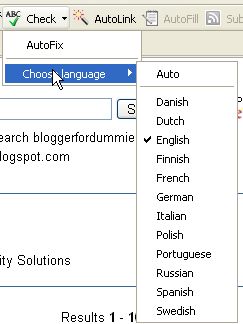What is FireFox
FireFox is a free cross-platform graphical web browser developed by Mozilla Foundation and hundreds of volunteers. It is like Internet Explorer but is superior in many ways. Cross platform means you can use it on computers with different operating systems like Windows, Macintosh, and Linux etc. You can install it with other browsers into your computer with no harm done, only you will have the advantages of having more than 1 browsers (see post Why you should be using more than 1 browser
Why you should use FireFox
FireFox is a Web browser that is smaller, faster and more secure than Internet Explorer. It has a cleaner user interface and faster download speed. It has many features which are missing from Internet Explorer. Some of them are dealt with below.
Tabbed browsing
The availability of tabbed browsing is one big advantage FireFox have over Internet Explorer and it is at the top of the list why FireFox is my preferred browser. What is tabbed browsing? Tabbed browsing is one that allows multiple panes of information to be contained within a single master window, using tabs to navigate between them. See screenshot below (click on screenshot to enlarge it. Current tab circled in red. You can go from tab to tab within the same window):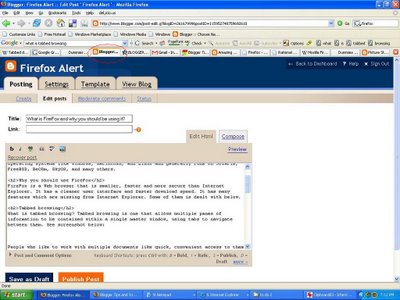
You can open new web pages in tabs in the same window rather than having to open many windows to view them. This create a smaller memory footprint and reduces the system resources required on the operating system. You can conveniently switch from page to page by clicking on the tabs. You can also drag and drop tabs to group similar pages together. You may be, for example, preparing a post for a blog, and you wish to use Google to check for some information, but don't want to lose you current page. You can open a collection of tabs to read at a later time. If while you are doing something like preparing a post for a blog, and you want to search for information, you can just click on File in the menu bar and select New Tab and a new tab will open in the same window (or click ctrl+T). You can use the built-in Google (or other) search-box to search for the items, get the information you want, then go back to your former page. Or you may have done a Google search and you are in the search result page. You can open the links in different tabs to read at your leisure without having to exit from the search result page, and you can go back to the search result page at any time. You can also group together all related Web pages in a window and bookmark that. In that way, you can easily get back to all related pages by just opening one bookmark. If you have a slow connection, or even with a high-speed connection you can save a lot of time by opening a few tabs and downloading a few Web pages simultaneously, and you will be able to read some while the others are downloading in the background.save a lot of your time.
Many webmaster like to make their links open in new windows because they do not want to lose readers. With FireFox, you have the choice of making the link open in new tab instead. Just right-click on the link, select "Open in new tab" (or ctrl+click on the link or middle click on your mouse)
Tabbed browser is one of the major advantage of FireFox over Internet Explorer.
Security and Privacy
FireFox may not be inherently be more secure than Internet Explorer, but suffers from less problems of being hacked, getting spyware, adware and viruses. According to Wikipedia, as of July 2006, the FireFox usage share is around 12% of overall browser usage. So Internet Explorer is still the dominant browser from the point of view of browser usage. Hackers, spyware and virus maker like to focus on browser with dominant usage share, so they concentrate on Internet Explorer. There are many people hacking via Internet Explorer, there are much more spyware and viruses for Internet than FireFox. In that sense, FireFox is the more secure browser.
According to security monitoring company Secunia, if there is a security hole in Microsoft, they may make a patch within 3 months, but FireFox makes a complete fix within 3 days, sometimes not even that long.
Internet Explorer support Active X, tiny scripts that automatically download when you visit certain Web pages. This is another source of vulnerability as hackers use Active X to tweak code to damage your computer. FireFox does not use Active X technology. Some Web sites put Active X to good use, and to use their sites properly, your browser have to have support for Active X. However, these sites are very few and far between. There are plug-ins for FireFox for Active X support, but this will make your FireFox as vulnerable as Internet Explorer. It is far better to keep 2 browser with FireFox as your main browser, and when you come across a site that need Active X, and you trust that site, to switch to Internet Explorer to view that site.
With FireFox, it is also easy to clear cookies, cache, browsing history, passwords in just one step. Just click Tools on the menu bar, then click Clear private data, and a pop-up will appear (see screenshot)
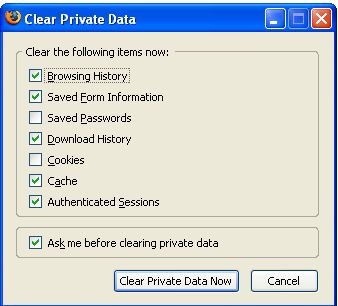
With just one click, all the private data will be gone.
FireFox Extensions
Extensions are small add-ons that add new functionality to Mozilla applications. They can add anything from a toolbar button to a completely new feature. They allow the application to be customized to fit the personal needs of each user if they need additional features, while minimizing the size of the application itself. An example is the extensions for the very popular social bookmarking del.icio.us (see screenshot below. The extensions are marked in red) I use del.icio.us and find it very useful.
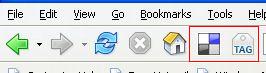
Another very useful extension is the session saver. SessionSaver restores your browser -exactly- as you left it, every startup, every time. Not even a crash will phase it. Windows, tabs, even things you were typing -- they're all saved. Use the menu to add + remove sessions; right, shift, or middle-clicking will delete. "Simple mode" for peace of mind, or "Expert mode" for advanced flexibility. Enabling this saves your session history every time the browser is shut down manually, and restores it when it is fired up again. Crash recovery remains enabled, independent of this setting.
Literally thousands of extensions are available to add functionality to your FireFox browser, but you should only install those that meet your needs.
FireFox and Google toolbar

You can have FireFox with the Google toolbar. With the toolbar, you can do many things. The above screenshot shows the Google toolbar. The first tool you see is the Smart Google searchbox. With this searchbox, you can search in many ways. A particularly useful feature is it enable you to search the content of the site you currently are on which can be very convenient when you want to search for a particular topic on a site. See screenshot below:
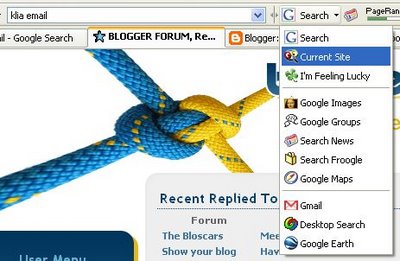
You can also search for images, Google groups, your Desktop, Google Maps, etc, as you can see from the screenshot.
With the toolbar, you can easily check the Google PageRank of your site or any other site with the Google PageRank tool
 .
.You can check the spelling of the text you typed in online forms with the built-in Spell-checker
 .Click on the ABC button and after a short interval, you will see the form change color and the spelling mistakes highlighted. Click on the spelling mistake and you will see a list of suggested correction. You can also choose to correct your own. I find this very convenient when I publish posts for my Google Blogger blog, as the spell-check is done within the post editor rather than via a pop-up which can be very inconvenient.
.Click on the ABC button and after a short interval, you will see the form change color and the spelling mistakes highlighted. Click on the spelling mistake and you will see a list of suggested correction. You can also choose to correct your own. I find this very convenient when I publish posts for my Google Blogger blog, as the spell-check is done within the post editor rather than via a pop-up which can be very inconvenient.When you do a search, you can also choose to highlight the search terms in the content by clicking the highlight button
 . This will help you zero into the relevant portion of the content quickly.
. This will help you zero into the relevant portion of the content quickly.Google have also integrated the Safe Browsing extension into Toolbar to alert you when a page is trying to steal sensitive information. Get warnings about web pages that may be unsafe. It also has incorporated a very effective pop-up blocker which will very effectively block pop-ups.
Note: You can download FireFox directly from this page by clicking on the link "Browse the Web faster. Get FireFox with Google Toolbar" at the top of the right sidebar.