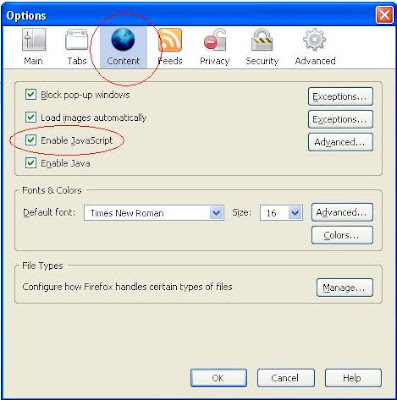Web browsers and web hosts
What exactly are the relations between web browsers and web hosts? Well, before any website can be displayed on the web, the very first thing that need to be done is that their content need to be hosted on a web host in a coded form which can be understood by the web browsers. Web browsers then get the files from the web host and display them on the web. However, many things are involved when a web page is displayed on the web by a web browser. Very often, the same website can be displayed slightly differently in different browsers.Here is an example. This is how the blog Header with the blog title and blog description is displayed in Internet Explorer 6 and FireFox 2.0 browsers:

This how the same blog Header is displayed in Flock and Opera browsers. Note that part of the blog description is hidden by the site search box:

Let me give you another example. In a blog, you have sections like the Header, the main column containing the posts, the sidebar where you can put various things, the footer. Now there is one common problem for which bloggers often asked help for. They will report things like their sidebar has disappeared. In most cases, what probably happened is the sidebar has been pushed to the bottom of the page, most likely in Internet Explorer. Refer to Troubleshoot sidebar pushed to bottom of page problem and Troubleshoot sidebar pushed to bottom of page problem Part 2.
There are things like templates which control how the web page is displayed. If your website is hosted by a web host like Personal Website Hosting, they offer products like website templates and flash templates which they say you can use to very easily and quickly make a quality website. Not only that, you can customize them to suit your needs and preferences. They also have Flash templates and Flash Introductions if you like fanciful websites.
If yours is a business websites, Business Website Hosting also have PHP-Nuke Themes, Logo templates and Corporate Identities in addition to the above templates.
You can browse through their huge inventory of templates at website templates.